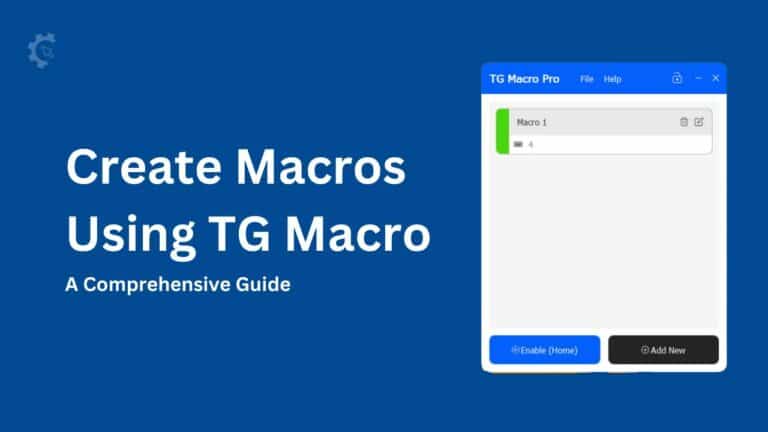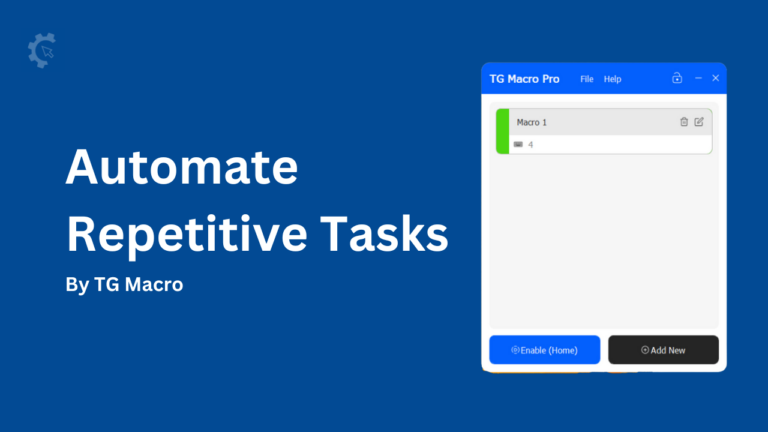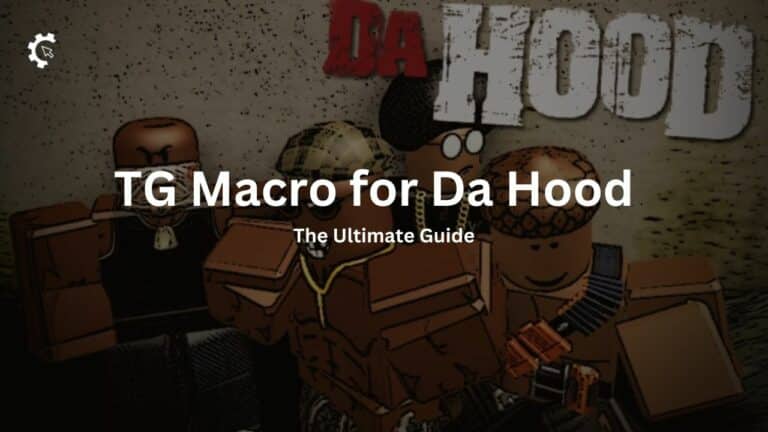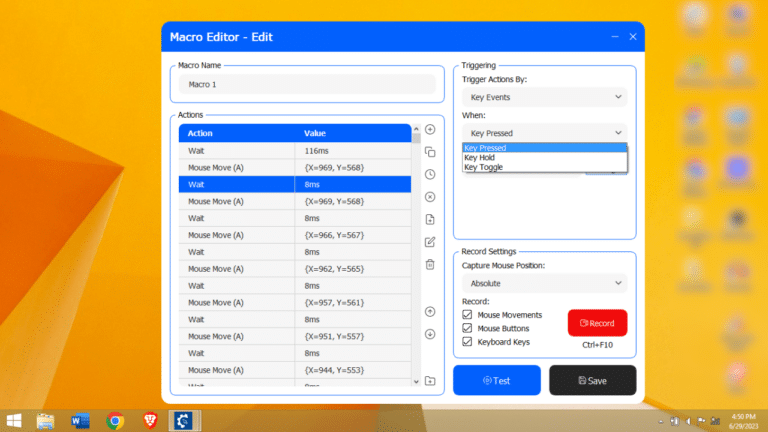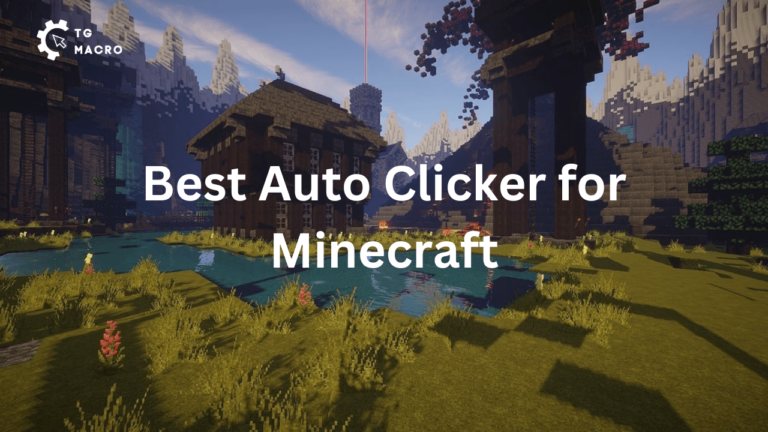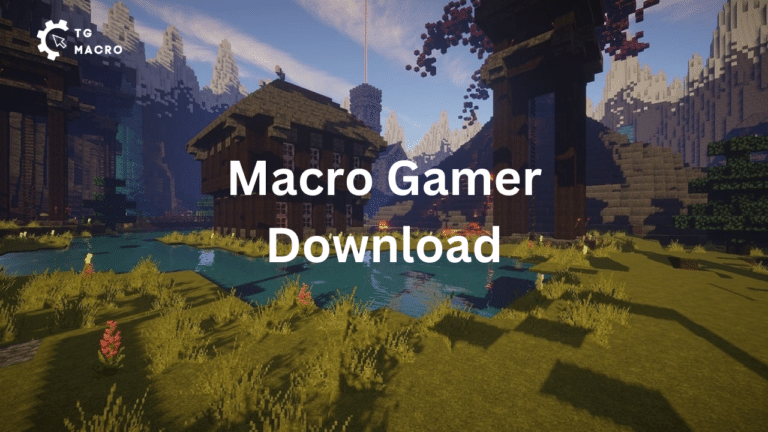TG Macro is a popular gaming macro tool for Windows PCs that allows users to automate repetitive tasks and create custom macros for games and applications.
However, sometimes users may encounter issues where their TG Macro stops working or fails to function properly.
In this article, we’ll explore some common reasons why your TG Macro might not be working and provide troubleshooting tips to help you resolve the issue.
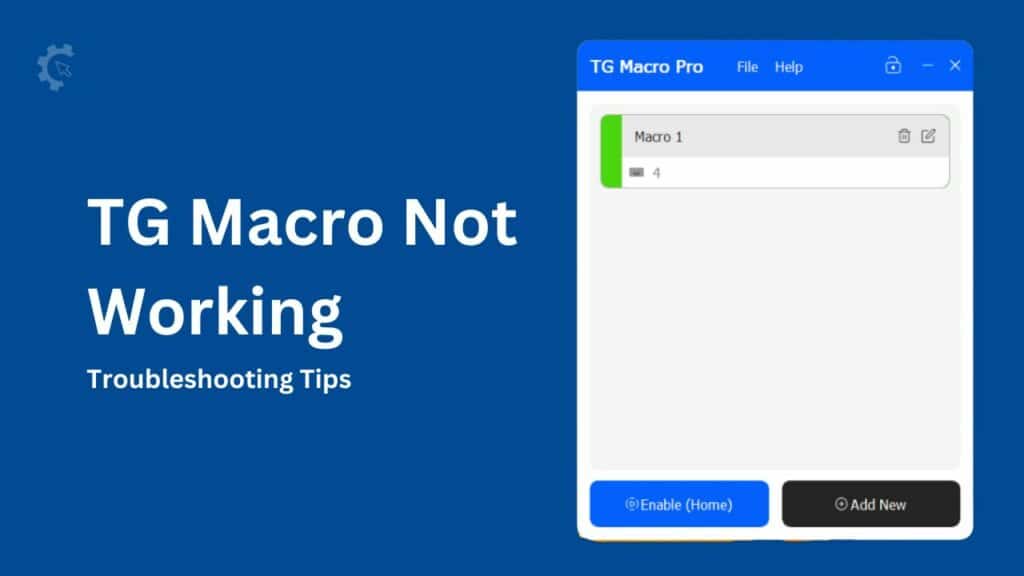
TG Macro Not Working? Here is the Fix
1. Check for Software Updates
One of the first things you should do when encountering issues with TG Macro is to check if you’re running the latest version of the software.
Developers often release updates to fix bugs, improve performance, and add new features. Outdated software can cause compatibility issues and lead to malfunctions.
To check for updates, open TG Macro and navigate to the “Help” menu, then select “Check for Updates.”
If a new version is available, download and install it, then try running your macros again.
2. Ensure Macro Recording and Playback Permissions
TG Macro requires certain permissions to record and playback macros on your system.
If these permissions are not granted, the software may not function correctly. Here’s how to check and grant the necessary permissions:
- Open TG Macro and navigate to the “Settings” menu.
- Click on the “Permissions” tab.
- Ensure that the “Record Macro” and “Playback Macro” options are enabled.
- If they are disabled, click the “Request Permissions” button and follow the on-screen instructions.
3. Check for Conflicting Software
Sometimes, other software running on your system can interfere with TG Macro’s functionality.
Antivirus programs, game overlays, or other macro tools can cause conflicts and prevent TG Macro from working correctly.
Try closing any unnecessary programs or disabling any conflicting software temporarily to see if that resolves the issue.
You can also try running TG Macro in compatibility mode or as an administrator to bypass potential conflicts.
4. Verify Game Compatibility
While TG Macro is designed to work with a wide range of games and applications, some games may have built-in anti-cheat systems or other security measures that can prevent macro tools from functioning properly.
Check the game’s documentation or forums to see if there are any known compatibility issues with TG Macro or macro tools in general.
If the game is not compatible with macro tools, you may need to disable any anti-cheat or security features temporarily to use TG Macro.
However, be aware that doing so may violate the game’s terms of service, so proceed with caution.
5. Reinstall TG Macro
If none of the above troubleshooting steps resolve the issue, you may need to reinstall TG Macro.
Before doing so, make sure to back up any custom macros or settings you’ve created, as reinstalling the software will erase them.
- Uninstall TG Macro from your system using the “Add or Remove Programs” feature in the Windows Control Panel.
- Download the latest version of TG Macro from the official website.
- Install the software and restore any backed-up macros or settings.
Conclusion
By following these troubleshooting tips, you should be able to resolve most issues that prevent TG Macro from working correctly on your Windows PC.
If the problem persists, you may need to seek further assistance from the TG Macro support team or read documentation.