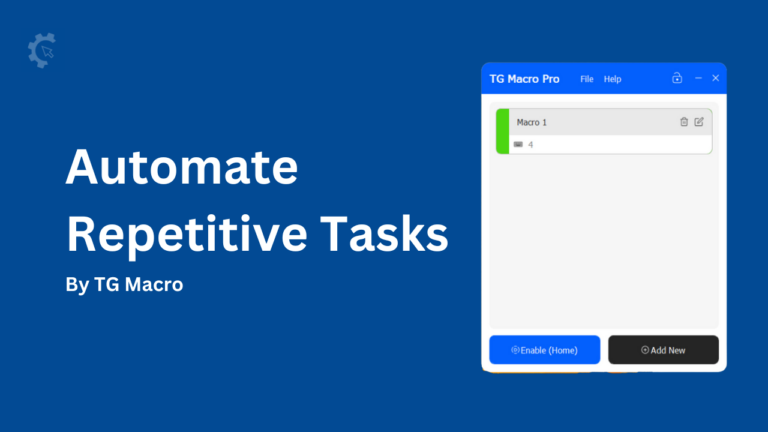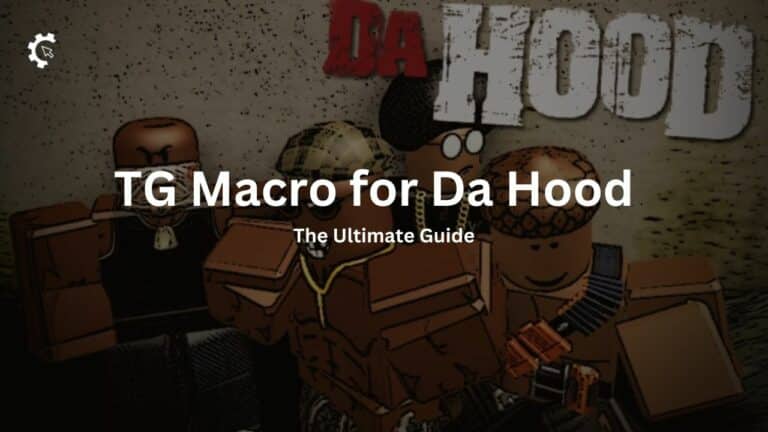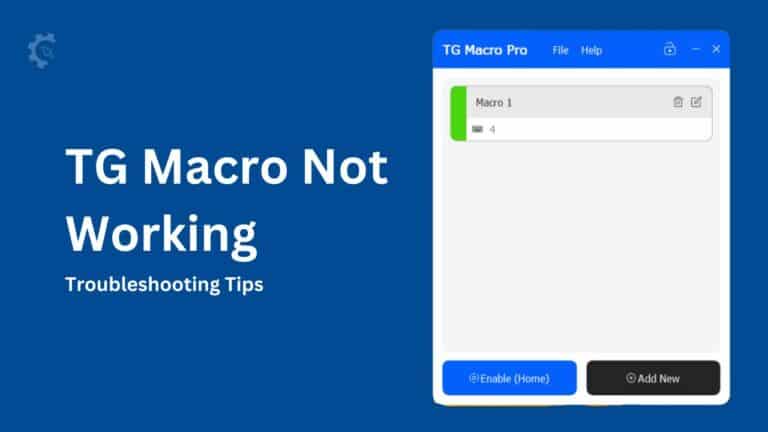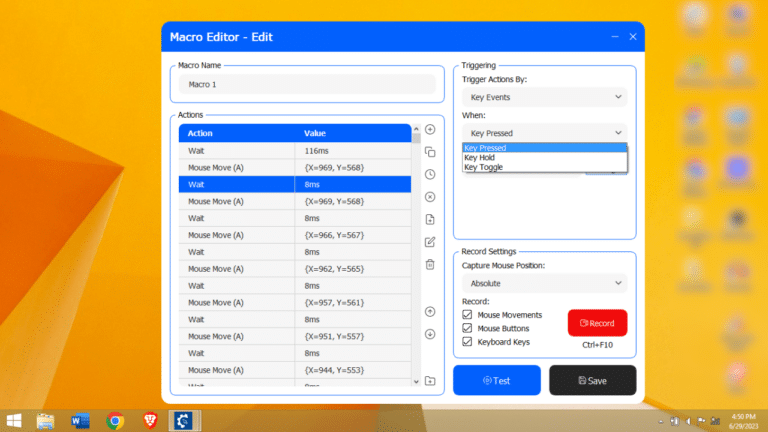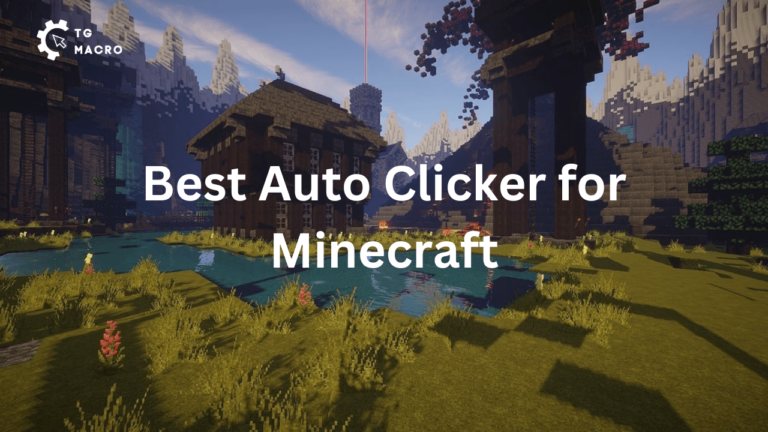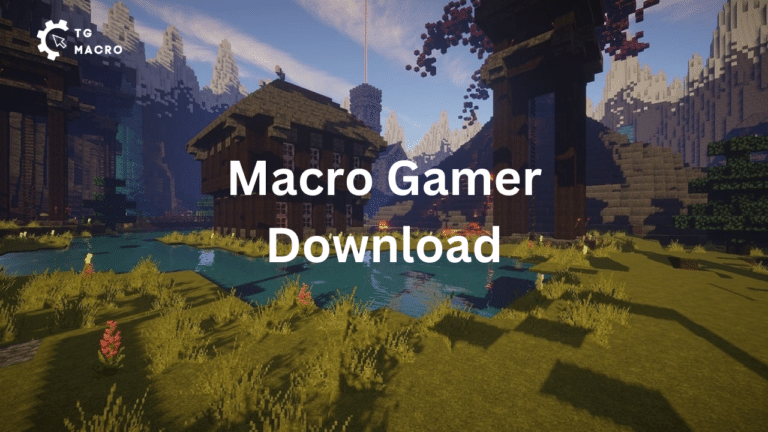Creating macros can significantly enhance your productivity, whether you’re a gamer looking to automate repetitive tasks or a professional aiming to streamline your workflow.
TG Macro is a powerful tool that allows you to create and manage macros with ease.
This article will guide you through the process of creating macros using TG Macro, providing detailed steps, tips, and FAQs to help you get started.
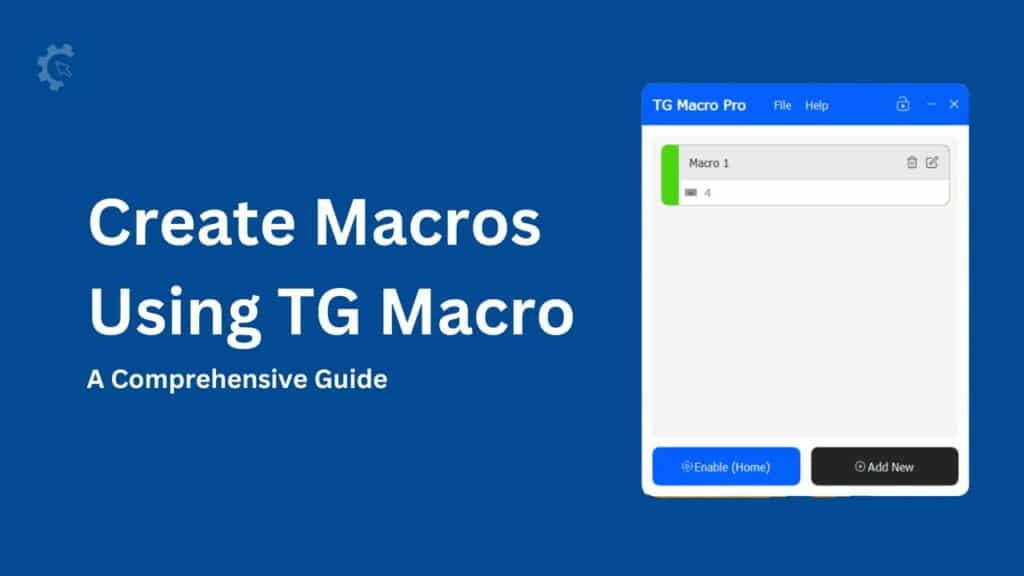
What is TG Macro?
TG Macro is a versatile software designed to automate various tasks by recording mouse movements, button clicks, and keyboard strokes.
It is particularly popular among gamers for automating in-game actions but is also useful for repetitive tasks in professional settings.
Why Use TG Macro?
- Efficiency: Automate repetitive tasks to save time.
- Accuracy: Reduce human error by automating precise actions.
- Customization: Create tailored macros to suit your specific needs.
- Free and Safe: TG Macro is free to use and ensures user data protection.
Getting Started with TG Macro
Step 1: Download and Install TG Macro
- Visit the official TG Macro website.
- Download the latest version of the software.
- Follow the installation instructions to set up TG Macro on your PC.
Step 2: Launch TG Macro
- Open TG Macro from your desktop or start the menu.
- Familiarize yourself with the user interface, which includes options for creating, editing, and managing macros.
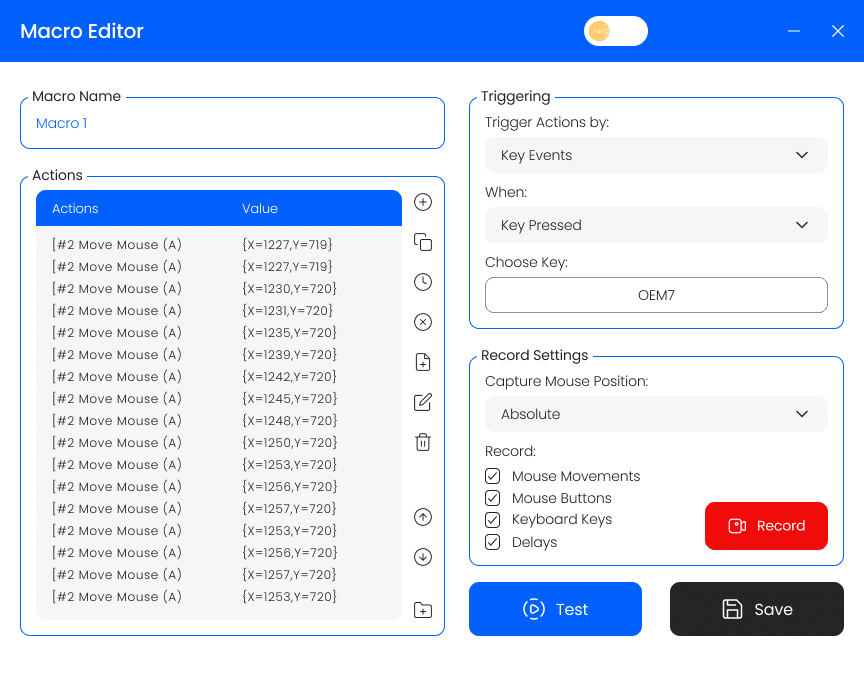
Creating Your First Macro
Step 1: Add a New Macro
- Click on the “Add New Macro” button located at the bottom right corner of the TG Macro window.
- Name your macro for easy identification.
Step 2: Set Up Triggers
- Select the triggering event for your macro. This could be a key press, key hold, or key toggle.
- Choose the specific key or combination of keys that will trigger the macro.
Step 3: Record Actions
- Click on the “Record” button to start recording your actions.
- Perform the actions you want to automate, such as mouse movements, clicks, and keyboard strokes.
- Click the “Stop” button once you have completed the actions.
Step 4: Save the Macro
- Review the recorded actions to ensure accuracy.
- Click on the “Save” button to store your macro.
Advanced Macro Settings
1. Looping Macros
- Open the macro you want to edit.
- Enable the “Loop” option to repeat the macro continuously or for a specified number of times.
2. Conditional Triggers
- Set up conditions under which the macro will execute, such as specific screen colors or application states.
- Use the “Conditional Triggers” menu to configure these settings.
3. Using Macros in Games
TG Macro is particularly useful for gaming, allowing you to automate complex sequences of actions. Here’s how to use TG Macro in games:
- Create a macro for the desired in-game actions.
- Assign a trigger key that you can easily press during gameplay.
- Test the macro in the game to ensure it performs as expected.
Tips for Effective Macro Creation
- Plan Your Actions: Before recording, plan the sequence of actions you want to automate.
- Test Thoroughly: Test your macros in different scenarios to ensure they work correctly.
- Keep It Simple: Start with simple macros and gradually add complexity as needed.
- Use Descriptive Names: Name your macros descriptively to easily identify their purpose.
Conclusion
TG Macro is a powerful tool that can significantly enhance your productivity by automating repetitive tasks.
Whether you’re a gamer looking to gain an edge or a professional aiming to streamline your workflow, TG Macro offers a range of features to meet your needs.
By following the steps outlined in this guide, you can create and manage macros with ease, making your tasks more efficient and accurate.
For more information and advanced tips, visit the official TG Macro website and explore the documentation. Happy automating!
FAQs
Ques 1: Is TG Macro safe to use?
A1: Yes, TG Macro is safe to use. It is free from malware and does not collect sensitive information.
Ques 2: Can I use TG Macro for professional tasks?
A2: Absolutely. TG Macro can be used to automate repetitive tasks in various professional settings, such as data entry and software testing.
Ques 3: How do I edit a macro?
A3: To edit a macro, select it from the home screen and click on the “Edit” button. Make the necessary changes and save the macro.
Ques 4: Can I share my macros with others?
A4: Yes, you can export your macros and share them with others. Use the “Export” option in the file menu to save the macro file.
Ques 5: What should I do if my macro doesn’t work as expected?
A5: If your macro doesn’t work as expected, review the recorded actions to ensure they are correct. You can also check the trigger settings and make sure they are configured properly.